Manual
© profax Verlag AG
LOGO 4 Directions
Early learning and kindergarten
To develop and improve preschool skills in a playful way
Contents
1. Landing page
The landing page is both exercise selection and Training Log. Here, students select the desired exercise set and have an insight into their work status.
1.1. Exercise selection
Each learning module in the LOGO series focuses on an important topic of pre-school learning. The start page of the learning module is both an exercise selection and a Training Log. A learning module in the LOGO series always offers nine different exercises on the topic of the learning module. Click or tap on the triangular exercise symbol to select the difficulty level of an exercise. The exercises become more challenging from top left to bottom right.
The learning modules in the LOGO series are language-free.
1.2. Training Log
The exercise selection is also a Training Log and continuously documents the learning progress. The three sides of the triangular exercise symbol represent the three difficulty levels of an exercise. They are filled with color according to the degree of completion of an exercise. Anyone who completes all three difficulty levels of an exercise without errors is rewarded with a star.
Level 1 solved without errors
Level 2 solved without errors
Level 2 incompletely solved or error during processing
All 3 levels solved without errors
2. Levels of difficulty of an exercise
The three difficulty levels of an exercise help children to familiarize themselves with a topic. In the introductory level, they get to know the mechanism and the requirements of the exercise in the simplest possible way. Success is guaranteed. This motivates them to tackle and master the increasing challenges of the next levels.
The next level is unlocked as soon as the previous level has been solved completely and without errors.
Level 1 – Introductory exercise with tutorial character
Simple and with graphic support where useful
Getting to know the task, the objects and the exercise mechanism
Few tasks
Preparation for levels 2 and 3
Level 2
Increased requirements in terms of differentiation and orientation
Often shuffling the selection, reorientation in every task
More tasks, more elements to choose from
Level 3
High demands in terms of differentiation and orientation
Mixing the selection, reorientation in each task High number of tasks, many elements to choose from
Increased demand on stamina and concentration
3. Exercises
3.1. Info bar
Navigation arrow
The blue arrow takes you back to the level selection and from there to the exercise selection.
Icon Level
The three increasing dots represent the three difficulty levels. The filled dot indicates the currently selected level (here level 2).
Exercise processing status
The progress bar fills up according to the degree of completion of an exercise. Incorrectly completed exercises are marked with a .
Help
Click or tap on the question mark to activate help. An animation shows what needs to be done in the current task. Help can be called up at any time.
3.2. Task and selection
The exercise screen is usually divided into two areas.
The exercise tasks appear in the left-hand (or upper) area. These can be elements to be searched for, objects that need to be added, objects moving in certain directions, etc.
The right (or lower) area offers a selection of solutions, a comparison picture, symbols matching movements, etc.
Task
Selection
3.3. Feedback
Correctly solved tasks get a green checkmark . An animation often confirms the correct selection.
Incorrectly solved tasks are marked with a red cross in the selection .
The error appears as an on the progress bar.
3.4. Types of exercises
3.4.1. Click exercise
Only one element is searched for. Click or tap on the element to select it. The feedback as to whether the selection was correct or incorrect is provided immediately.
3.4.2. Multi-click exercise
You are looking for several elements. They are selected by clicking or tapping on them. The selection must be confirmed at the end.
3.4.3. Connect
The elements that belong together are connected by holding down the left mouse button or, on touchscreens, with a finger movement. Feedback as to whether the correct elements have been connected is provided immediately.
3.4.4. Drag
An element is clicked or tapped on and must be moved to a destination by holding down the mouse button. The path becomes visible when dragging.
Variant: A path is drawn by holding down the mouse button or directly with the finger on a touch-enabled screen.
3.4.5. Drag & Drop
One or more elements are clicked or tapped on and must be moved (with the mouse button held down) to a destination according to certain specifications. The assignment must be confirmed at the end.
3.4.6. Memory
Pairs of cards that belong together must be uncovered. Once all pairs have been found, the exercise is completed.
The list of exercise types will be continuously updated as the LOGO series is expanded.
4. Overview of all exercises
LOGO 4 – Directions
Level 1
Level 2
Level 3
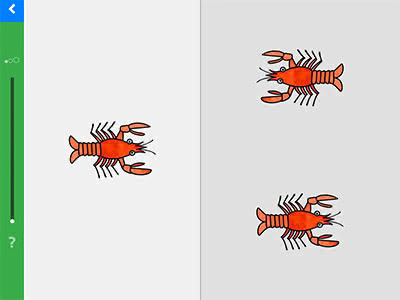
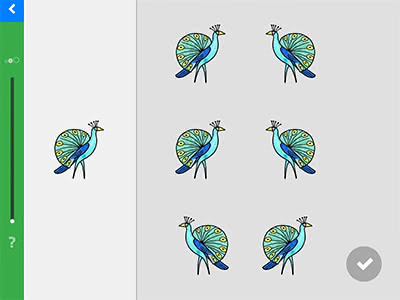
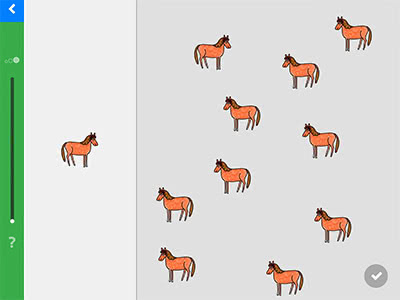
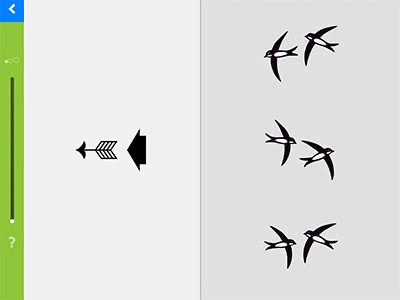
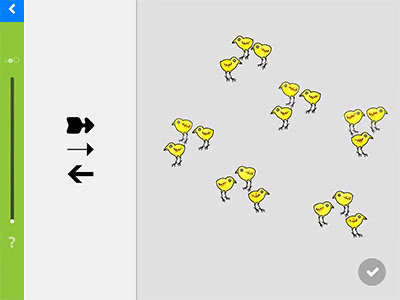
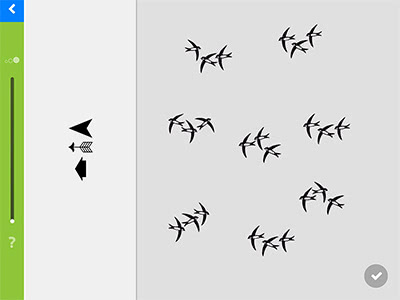
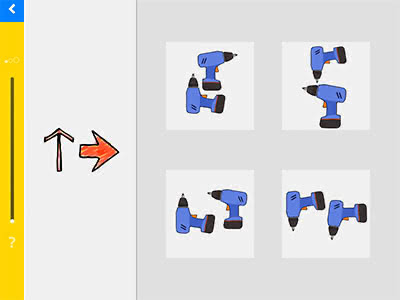
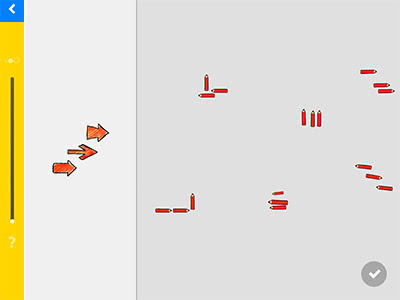
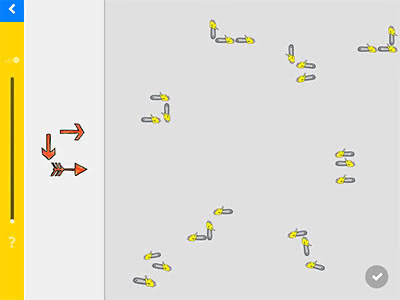
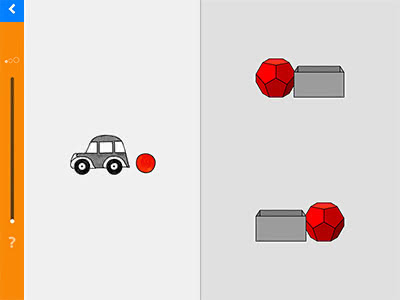
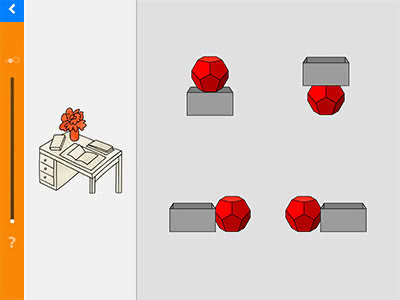
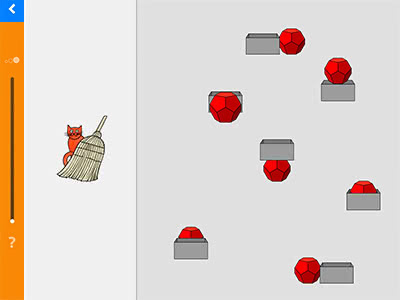
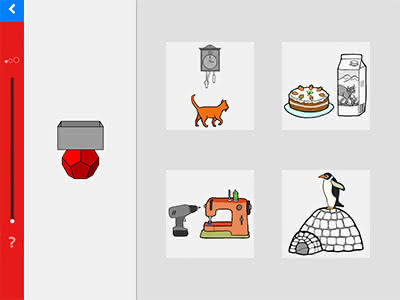
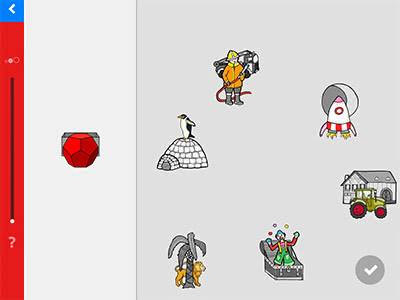
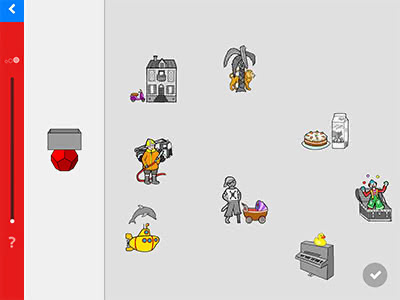
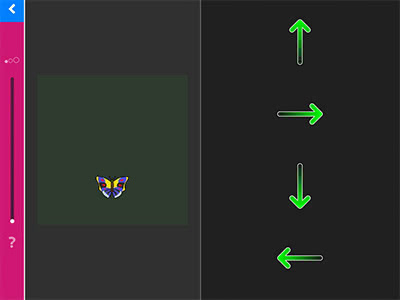
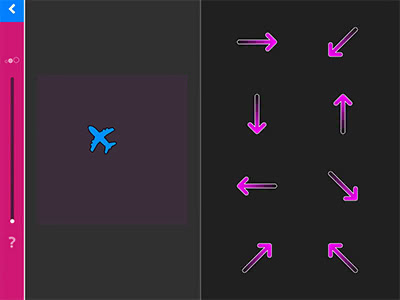
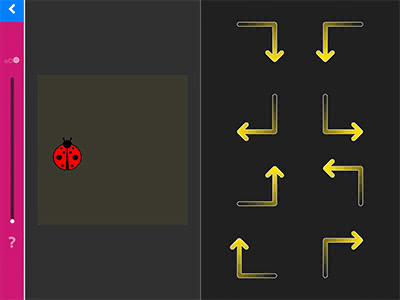
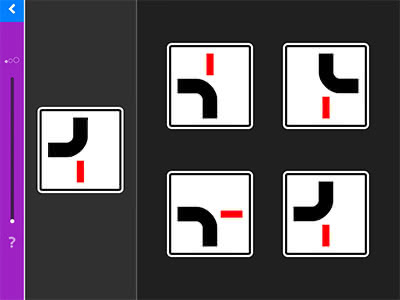
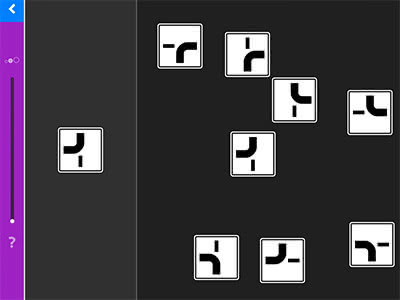
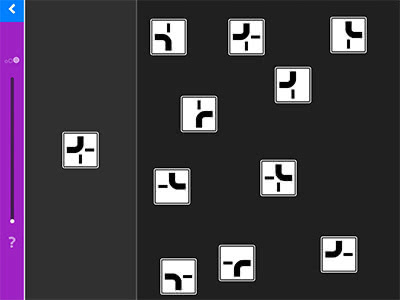
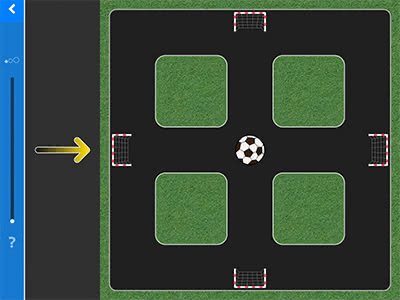
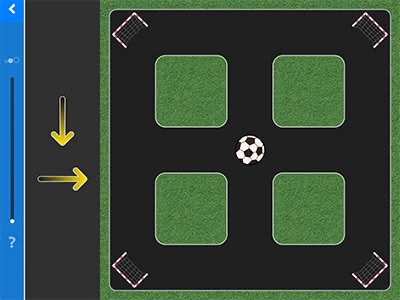
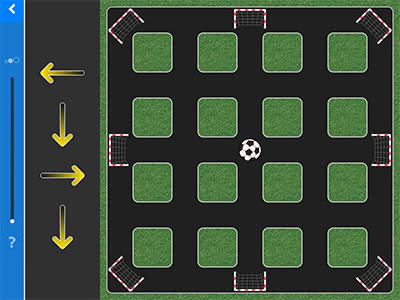
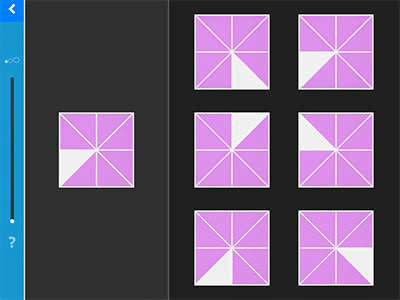
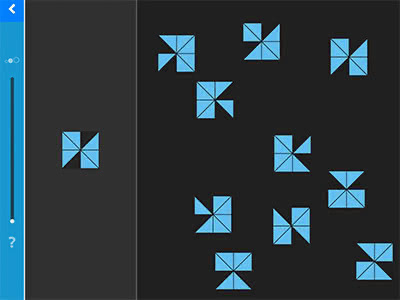
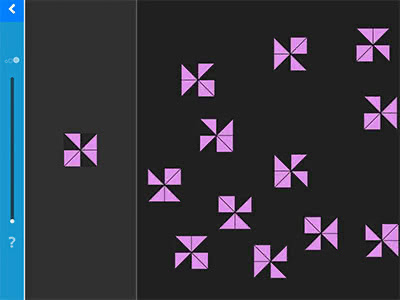
5. Overview of all LOGO learning modules
5.1. LOGO 1 – Colours and Shapes
5.2. Logo 2 – Discover
5.3. Logo 3 – Complete
5.4. Logo 4 – Directions
5.5. Logo 5 – Combine
5.6. Logo 6 – Classify
5.7. Logo 7 – Symmetries
5.8. Logo 8 – Series
5.9. Logo 9 – Amounts (in planning)
6. Team
| Authors | Harriet Bünzli-Seiler René Fehr-Biscioni |
| Concept and contents | Harriet Bünzli-Seiler |
| Programming | René Fehr-Biscioni |
| Design | René Fehr-Biscioni |
| Illustrations | Fred Bauer Annette Sutter René Fehr-Biscioni |
| Publisher | profax Verlag AG |
The LOGO learning booklet series for the profaxli learning device forms the basis for the development of the LOGO series on
Illustrations from the LOGO learning booklets used with the kind permission of Fred Bauer.
The learning modules in the LOGO series are also available as an iOS app in the App Store.
© profax Verlag AG