Manual
© edufix GmbH
dob Visual Perception Training
Early intervention and special education
Promotion of basic visual and visuomotor skills
Basic version for students
1. General
Photosensitive Warning
A very small percentage of individuals may experience epileptic seizures when ex- posed to certain light patterns or flashing lights. Exposure to certain patterns or back- grounds on a computer screen may induce an epileptic seizure in these individuals. Certain conditions may induce previously undetected epileptic symptoms even in per- sons who have no history of prior seizures or epilepsy.
i.1. Concept and Structure
These exercises are also available to
The integrated tools of
- Arrange exercises in a lesson
- Save and organize frequently used exercises to favorites
- Develop your own, individually adapted exercises with the integrated editor
- Exchange exercises with other professionals, using the export/import function
In general, those learning with
2. Using dob
2.1. Requirements
2.1.1. General
Through the use of different entry options (touchscreen, switching device, mouse or keypad) the programm takes into account the special conditions of multiply retarded people. In most of
and ENTER
. Those two commands can also be defined on a switching device, allowing a most individual approach within each exercise.
Keyboard shortcuts and touchscreen gestures
In general, those learning with
2.1.2. dob online
Desktop computers and laptops: Control by mouse, computer keyboard and switching devices. Connected with a Touchscreen,
Tablets: Control by gestures.
External bluetooth keyboards are supported.
2.1.3. dob iOS App for iPads
The
Control with gestures. Connected with an external bluetooth-keyboard, the App supports all
3. Home screen
3.1. Navigation
Fixed exercises of the basic version Import area |
| Close program | |
| Show all | import only | |
| Evaluation settings | |
| Reveal shortcut keys | |
| Select language | |
| Customize import area | |
| Import exercises from dob pro | |
| Import exercises from dob pro Click to start the execise |
3.2. Program control
On a tablet, the program is controlled by gestures. Using a computer or laptop, program functions are controlled by shortcut keys and/or gestures, if a touchscreen is connected.
Keyboard shortcuts and touchscreen gestures
| Effect | Shortcut key | Gesture |
| Start exercise | Click the exercise | Tap the exercise |
| Start task Confirm task |
||
| exercise | Click the object | Tap the object |
| Quit exercise | ||
| List of shortcut keys and gestures |
Within exercises, commands are available to adapt the visual environment in order to individualize to your personal needs. They will be explained in the next chapter.
Keyboard shortcuts and touchscreen gestures
3.3. The 10 exercices of the basic version
The main task is to either find requested objects and colors, to click/tap them or to move objects with your finger/mouse across the screen.
| Fixation random | ||||||
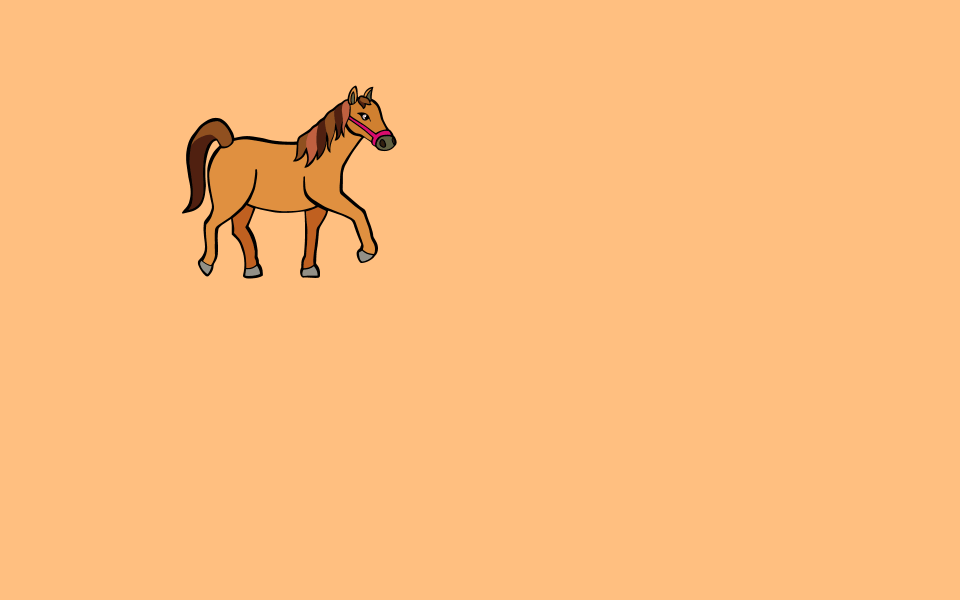 |
||||||
| Skill | ||||||
| Motility | Fixation | ||||||
| Shifting Attention | ||||||
| Shape Recognition | Figure | ||||||
| Taks | ||||||
| 12 | ||||||
| Difficulty | ||||||
| Constant | ||||||
| Individualization | ||||||
| Change size | ||||||
| Change opacity | ||||||
| Color recognition | ||||||
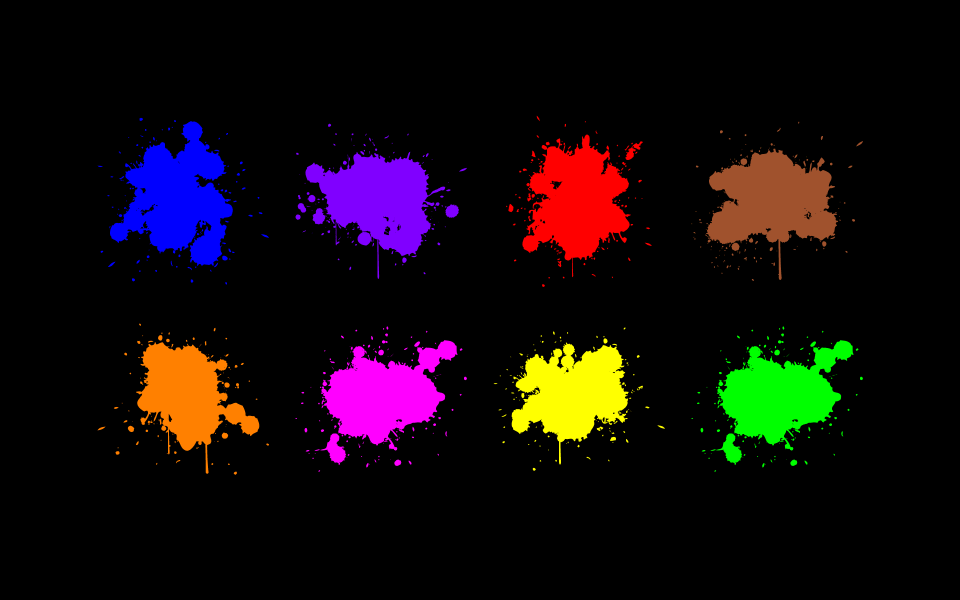 |
||||||
| Skill | ||||||
| Color Recognition | Color | ||||||
| Visual Memory | Short-term Memory | ||||||
| Taks | ||||||
| 8 | ||||||
| Difficulty | ||||||
| Increasing | ||||||
| Individualization | ||||||
| Change size | ||||||
| Change opacity | ||||||
| Display the requested color | ||||||
| Separation outline | ||||||
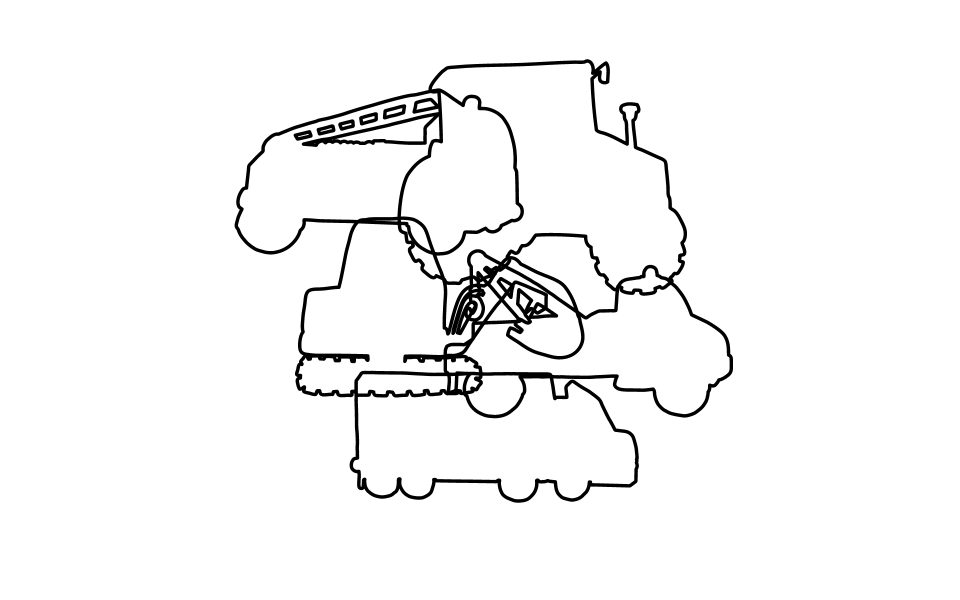 |
||||||
| Skill | ||||||
| Ability to Separate | Figure-Ground Perception | ||||||
| Shape Recognition | Figure | ||||||
| Taks | ||||||
| 6 | ||||||
| Difficulty | ||||||
| Constant | ||||||
| Individualization | ||||||
| Change size | ||||||
| Change opacity | ||||||
| Display the requested object | ||||||
| Search and find: Shape | ||||||
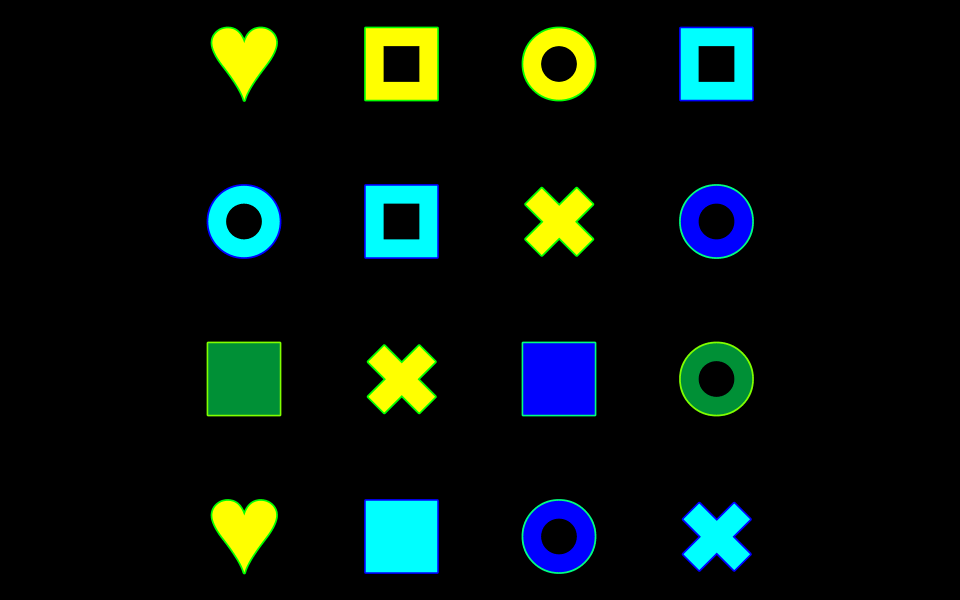 |
||||||
| Skill | ||||||
| Search Strategies | ||||||
| Shape Recognition | Figure | ||||||
| Visual Memory | Short-term Memory | ||||||
| Taks | ||||||
| 10 | ||||||
| Difficulty | ||||||
| Increasing | ||||||
| Individualization | ||||||
| Change size | ||||||
| Change opacity | ||||||
| Display the requested object | ||||||
| Where is …? | ||||||
 |
||||||
| Skill | ||||||
| Search Strategies | ||||||
| Shape Recognition | Figure | ||||||
| Visual Memory | Short-term Memory | ||||||
| Taks | ||||||
| 6 | ||||||
| Difficulty | ||||||
| Increasing | ||||||
| Individualization | ||||||
| Change size | ||||||
| Change opacity | ||||||
| Display the requested object | ||||||
| Face interpretation | ||||||
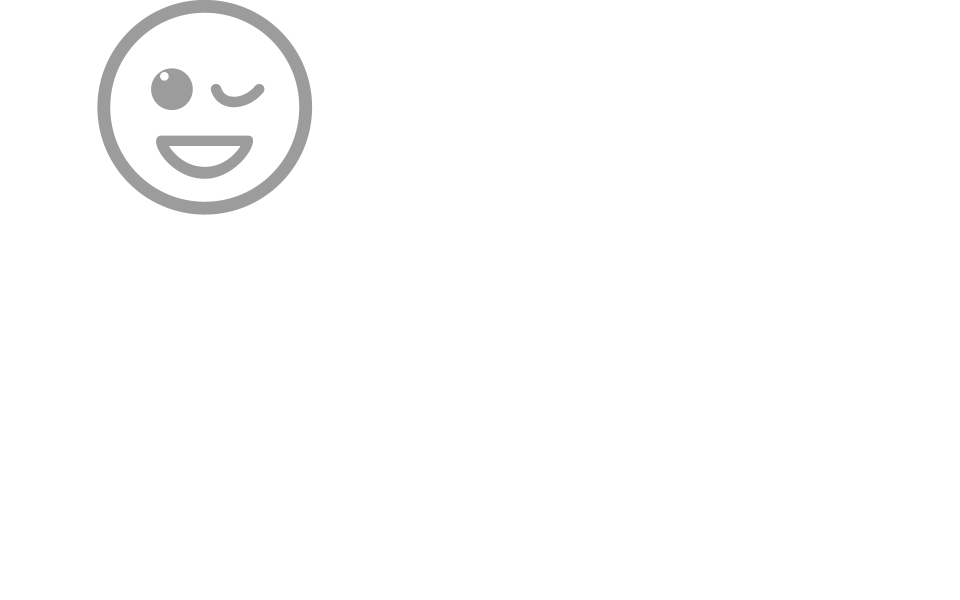 |
||||||
| Skill | ||||||
| Face Perception | Interpretation | ||||||
| Contrast Sensitivity | ||||||
| Sustaining Attention | ||||||
| Taks | ||||||
| 10 | ||||||
| Difficulty | ||||||
| Constant | ||||||
| Individualization | ||||||
| Zoom fast/slow End of task: Change size |
||||||
| End of task: Change opacity | ||||||
| Collecting goals: Trail stair | ||||||
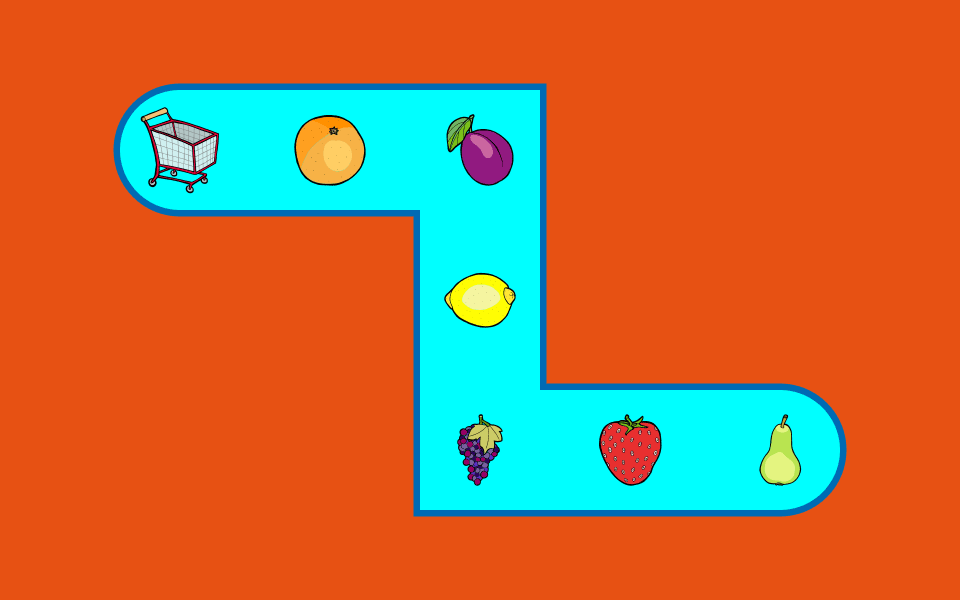 |
||||||
| Skill | ||||||
| Hand and Eye Coordination | ||||||
| Shape Recognition | Figure | ||||||
| Taks | ||||||
| 6 | ||||||
| Difficulty | ||||||
| Increasing | ||||||
| Individualization | ||||||
| Change track width | ||||||
| Change track opacity | ||||||
| Change type line | ||||||
| Follow an object: Loop | ||||||
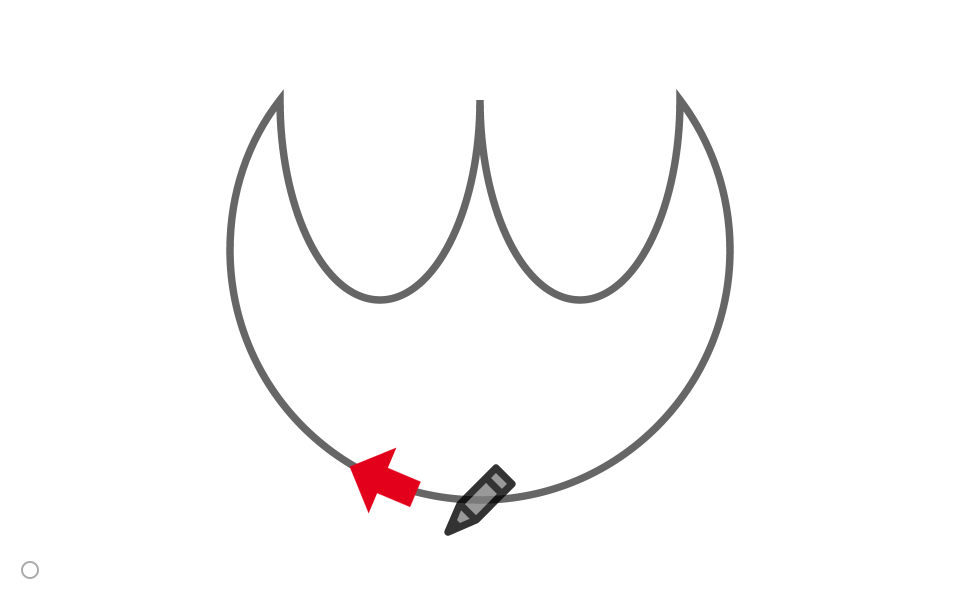 |
||||||
| Skill | ||||||
| Hand and Eye Coordination | ||||||
| Sustaining Attention | ||||||
| Taks | ||||||
| 8 | ||||||
| Difficulty | ||||||
| Increasing | ||||||
| Individualization | ||||||
| Change line width | ||||||
| Change line opacity | ||||||
| Catch an object: Curve | ||||||
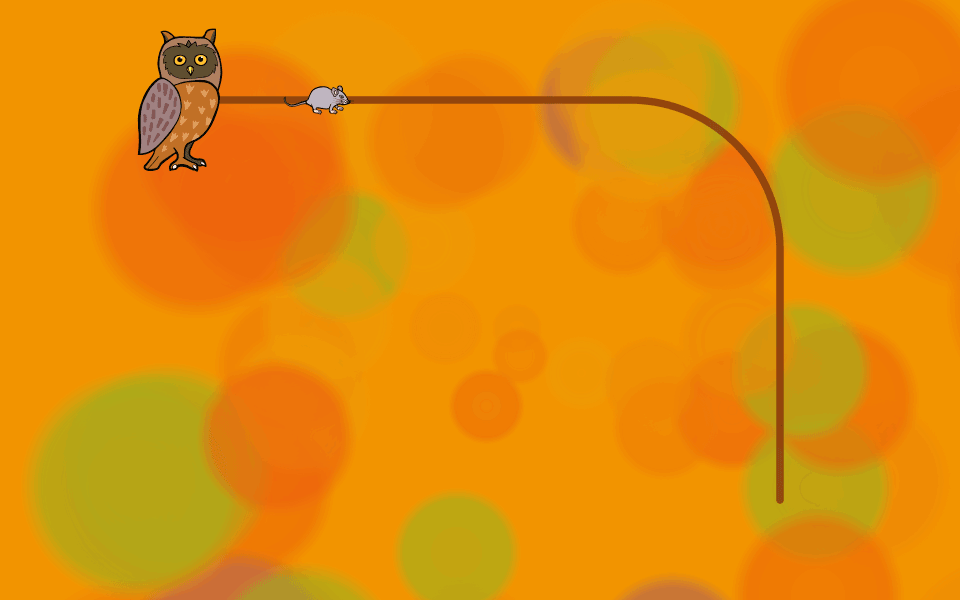 |
||||||
| Skill | ||||||
| Hand and Eye Coordination | ||||||
| Sustaining Attention | ||||||
| Taks | ||||||
| 10 | ||||||
| Difficulty | ||||||
| Increasing | ||||||
| Individualization | ||||||
| Change line width | ||||||
| Change line opacity | ||||||
| Stimulation Interactive | ||||||
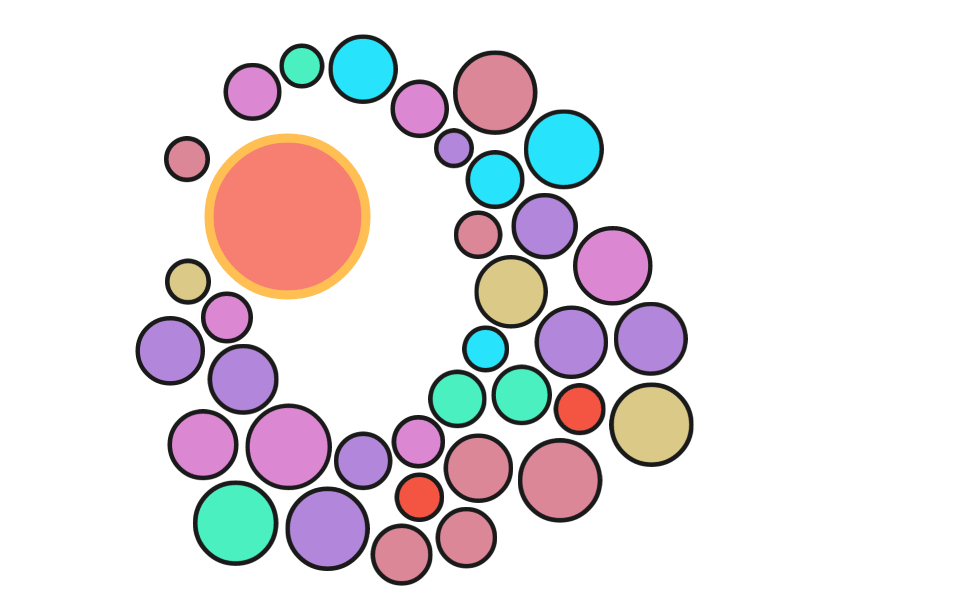 |
||||||
| Skill | ||||||
| Hand and Eye Coordination | ||||||
| Sustaining Attention | ||||||
| Taks | ||||||
| 1 | ||||||
| Difficulty | ||||||
| Constant | ||||||
| Individualization | ||||||
| Surprise | ||||||
| Change opacity | ||||||
3.4. Import exercises from dob pro
To the 10 exercises of the basic version, a maximum of 10 exercises can be added. These exercises are provided and exported by
If more than 10 exercices are imported, the oldest will be deleted.
3.4.1. Import exercises: dob online
| Click Import |
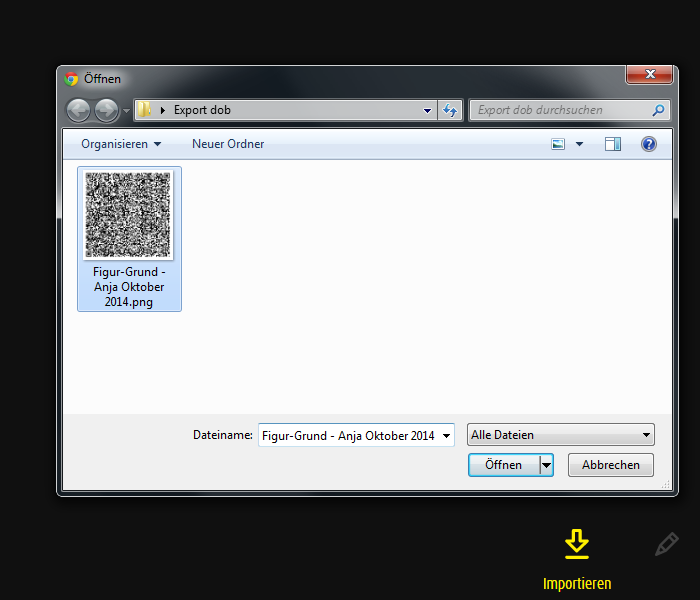
Click Select file
Choose the QR-code and confirm the selection
Exercises will be extracted and displayed in the import area.
Note: An image of the QR-Code can actually not be taken and imported by tablet camera.
3.4.2. Import exercises: dob iOS App for iPads
| Click Import gives access to the code scanner. |
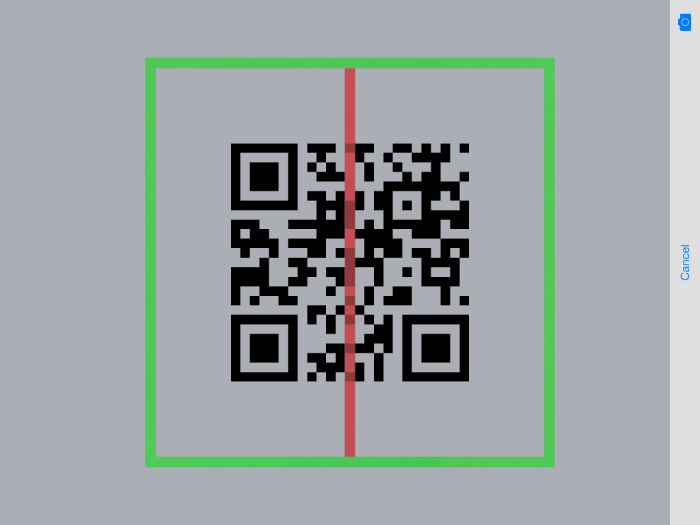
Move the green frame over the code image.
It will automatically be scanned and the exercices will be loaded to in the import area.
3.5. Manage imported files
| Display only imported exercises | |
| Display all exercises | |
| Open editing options Drag the thumbnail with your finger (touchscreen) or mouse to place it wherever you want. |
|
| Remove exercise | |
| Exit editing mode |
4. Evaluation exercise
While you are working,
A simple click on the button in the main menu will open evaluation settings.
Note
Exercises are not evaluated in module stimula.
4.1. Evaluation settings
Exercise data are stored. Data are not stored. Access to the stored evaluations |
Note
4.2. General options
| Notes, objects and values | Activities on the screen |
| Navigate through evaluations | |
| Delete evaluation | |
| Module | |
| Exercise name | |
| Thumbnail | |
| Back to the main menu |
Personal notes Date and time Total Duration:: Time per complete exercise Sum Tasks: Duration minus the time for confirmations and rewards = pure exercise time Task list Average time per task |
4.3. Evaluation examples
Depending on module or exercise category, evaluation shows different values and pre- sents the activities on a single or on several screens.
4.3.1. Evaluation 1:
Modul spot – Gaze Switching horizontal
Task / Opacity / Time between beginning task and click / Thumbnail object
Click outside any object error time
Task 2:
2 Clicks on the left side underneath the object
Task 12:
2 Clicks on the left side above the object
Observations and interpretations
• Needs much more time for objects at the right edge of the screen.
• At the right side many clicks outside the objects.
• Restrictions of the visual field?
The activities on the screen are displayed on one screen for following exercise categories:
– Fixation spot
– Gaze Switching spot
– Visual Field spot, spotPlus
4.3.2. Evaluation 2:
Modul spotPlus – Search and find shape
Task / Time until click on the correct object / Objekt
Wrong Time until click on the wrong object / Object
Task 3, 5, 8:
Click on the wrong object
Outside Time until click outside the object / Object
Task 7:
Klickt 2x clicks beside object
Skipped task (SPACE)
Task 9 and 10:
breaking off
Observations and interpretations
• Confuses shapes (filled square with frame)
• Nos ystematic search
• Overwhelmed with increasing number of objects
• Practice search strategies
Activities are displayed on 6 screens.
Exercises with more than 6 tasks share clicks of several tasks (e.g. task 1 and 2) on one screen.
4.3.3. Evaluation 3:
Modul zoom – Contrast
Task / Opacity: Change from 0 to 100% / Opacity when clicking /
Time until click / Object
e.g. Task 3:
Object detected at 70% opacity after 7 seconds
Clicks outside object
Task 2 and 9:
One click outside object
Observations and interpretations
• Enjoys working with emoticons
• Can interpret facial expressions
• Faster detection of objects on the left side
• Restrictions of the visual field?
Activities are displayed on 6 screens.
Exercises with more than 6 tasks share clicks of several tasks (e.g. task 5 and 6) on one screen.
4.3.4. Evaluation 4:
Modul track – Collecting goals
Task / Time until reaching the target
Task 1:
No collision
Time until collision
Task 2:
Collided after 5.8 and 9.4 seconds on vertically mounted track.
Reached target at 15.3 seconds.
Observations and interpretations
• Knows the collected objects
• Increasing muscle spasms
• Difficulties with movements away from and towards the body
The 6 tasks can be displayed on six different screens.
5. Versions
| App version | Online version | |
| License | Perpetual license | Annual license |
| Device-bound | Device-independent | |
| Program control | By gestures Supports shortcut keys with external bluetooth keyboard |
With shortcut keys If a touchscreen is available: with shortcut keys and gestures |
| Individualization within the exercises | Limited possibilities Control by gestures |
Extended possibilities With shortcut keys (and gestures) |
Full version for therapists, coaches and teachers, containing more than 2500 exercises for the training and observation of 11 basic visual skills and tools to assist individual support planning.
Learn more about
6. Thanks
The developement of
| Blinden-Leuchtturm Zürich | |
| Ella Gattiker-Liechti-Stiftung | |
| Ernst Göhner Stiftung | |
| Hans Konrad Rahn Stiftung | |
| Rahn + Bodmer Co. | |
| Roches-Utiger Stiftung | |
| Schweizerischer Blinden- und Sehbehindertenverband SBV | |
| SZB, Schweizerischer Zentralverein für das Blindenwesen | |
| Staub Kaiser Stiftung | |
| Stiftung Berty Maikler | |
| Stiftung Denk an mich | |
| Stiftung für blinde und sehbehinderte Kinder und Jugendliche Zollikofen | |
| Stiftung für das behinderte Kind | |
| Stiftung Solidago | |
| visoparents schweiz |
7. Note
Photosensitive Warning
A very small percentage of individuals may experience epileptic seizures when ex- posed to certain light patterns or flashing lights. Exposure to certain patterns or back- grounds on a computer screen may induce an epileptic seizure in these individuals. Certain conditions may induce previously undetected epileptic symptoms even in per- sons who have no history of prior seizures or epilepsy.
8. Copyright
The content of this document is copyright reserved. Reproduction and distribution of infor- mation and data, in particular the use of texts (in full or in part) or pictures, requires the previous permission of the author.
9. Team
| Authors | Doris Schärz Beatrice Fehr-Biscioni René Fehr-Biscioni Harriet Bünzli-Seiler Jürg Gautschi |
| Design and programming |
René Fehr-Biscioni |
| Contents | Harriet Bünzli-Seiler |
| Suggestions | Ursula Hofer Lea Hyvärinen Rosmarie Nef |
© edufix GmbH